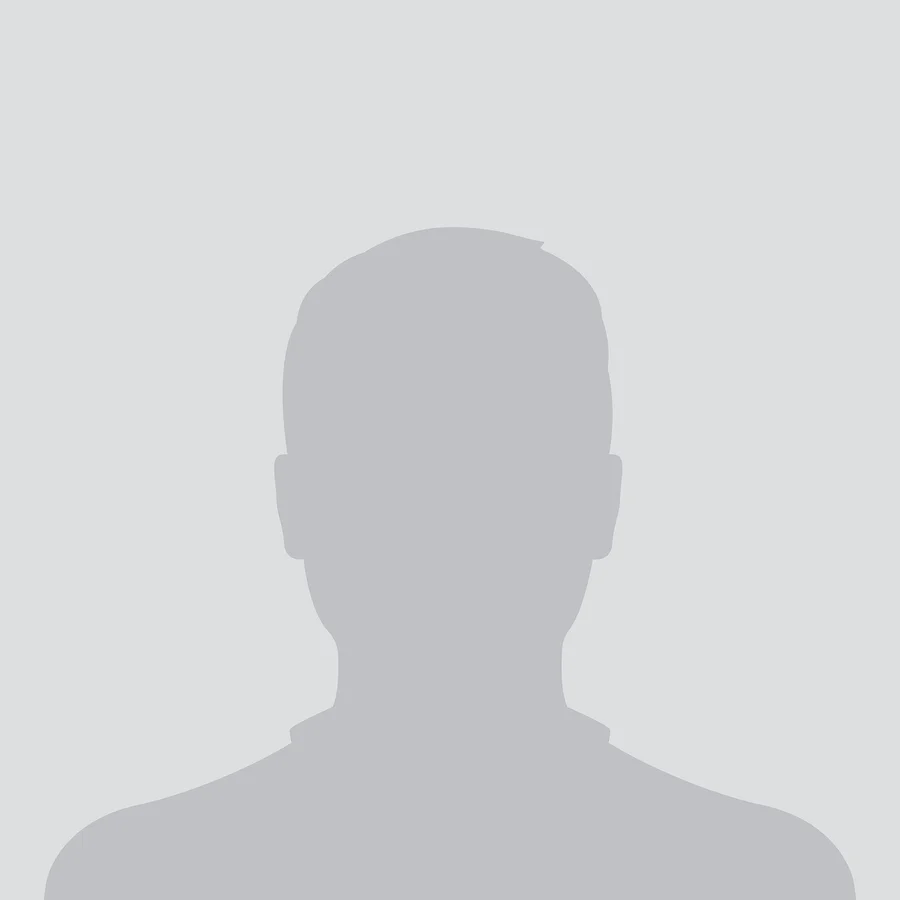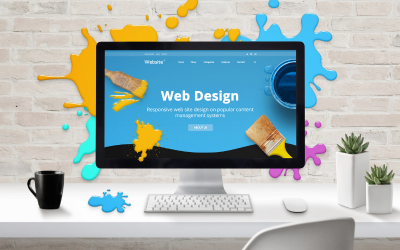Highlights:- Introduction to Adobe Illustrator: Learn the basics of the Illustrator interface, tools, and workspace. - Vector Graphics: Understand the difference between vector and raster graphics and...
Highlights:
- Introduction to Adobe Illustrator: Learn the basics of the Illustrator interface, tools, and workspace. - Vector Graphics: Understand the difference between vector and raster graphics and howto createscalable designs. - Shapes and Paths: Master the Pen Tool, Pathfinder, and other vector drawing tools. - Typography and Text Effects: Explore how to manipulate text, create stunning typography, andworkwith typefaces. - Illustration Techniques: Learn how to create custom illustrations using brushes, gradients, andmore. - Exporting and File Formats: Understand how to export your designs for various mediums, includingprint, web, and social media.
Course Objective:
By the end of this course, you will be able to: - Create and manipulate vector graphics for scalable, high-quality designs. - Use Illustrator’s drawing tools, including the Pen Tool, Shape Tools, and Pathfinder, to build intricatedesigns. - Work with typography, create custom text effects, and design logos and icons. - Apply color, gradients, and patterns to enhance your illustrations. - Export and optimize vector artwork for print, web, and other digital media. - Understand advanced techniques for creating complex illustrations and designs.
Course Structure:
1. Introduction to Adobe Illustrator
- Overview of the Illustrator workspace: Tools, panels, and options. - Understanding file formats (AI, EPS, SVG, PDF, PNG) and their uses. - Basic project setup: Document size, resolution, and artboards. - Navigating the interface: Zooming, panning, and organizing the workspace.
- Creating and saving Illustrator files, importing images, and organizing assets.
2. Vector Graphics and Drawing Tools
- Understanding the difference between vector and raster graphics. - Introduction to drawing with the Pen Tool, Pencil Tool, and Shape Tools. - Working with paths: Creating, editing, and joining paths. - Using the Pathfinder tool for shape manipulation and combining objects. - Learning how to create smooth curves and straight lines with precision.
3. Working with Color and Gradients
- Understanding color modes (RGB, CMYK) and color theory for design. - Applying solid colors, gradients, and swatches to vector objects. - Creating and using custom color palettes and gradient meshes. - Working with the Eyedropper tool and color harmonies for consistent design. - Using the Color Guide panel to explore color schemes and combinations.
4. Typography and Text Effects
- Introduction to working with type: Adding, editing, and formatting text. - Exploring text tools: Character, Paragraph, and OpenType panels. - Converting text to paths for custom manipulation. - Creating stunning typography effects using text warping, 3D effects, and customfonts. - Working with type on a path, and creating text-based designs like logos and banners.
5. Illustration Techniques and Effects
- Creating custom illustrations using the Brush Tool and custom brushes. - Using the Blob Brush and Pencil Tool for freehand drawing. - Adding textures, patterns, and effects to your designs. - Working with layers and organizing complex illustrations for easy editing. - Using the Gradient Tool, Mesh Tool, and Clipping Masks to create depth and realism.
6. Advanced Design Features
- Working with the Live Paint tool to color vector artwork quickly and efficiently. - Using the Appearance panel to apply multiple fills and strokes to an object. - Creating logos, icons, and complex illustrations with advanced techniques. - Using the 3D tools to add dimension to vector artwork (extrude, revolve, rotate). - Exploring effects such as Distort, Transform, and Stylize for creative designs.
7. Working with Layers and Organizing Artboards
- Understanding the importance of layers for organizing artwork. - Creating, locking, hiding, and grouping layers for efficiency. - Using multiple artboards to create complex projects or multiple design variations. - Using the Align and Distribute tools to perfectly position objects within layers and artboards. - Organizing assets and components using the Layers panel.
8. Exporting and File Management
- Exporting vector files in various formats (AI, SVG, PDF) for different uses (web, print, etc.). - Creating rasterized versions (JPEG, PNG) of vector artwork for online use. - Optimizing artwork for print (setting bleeds, crop marks, and resolution). - Understanding file compression for web and social media applications. - Preparing files for sharing with printers, clients, or online platforms.
Learning Methodology:
- Interactive Lessons: Learn through guided lessons with clear, step-by-step instructions and real- world examples. - Hands-on Projects: Apply your knowledge through practical exercises, including logo design,
illustration, and typography projects. - Assessments and Quizzes: Periodic quizzes and exercises to test your understanding and progress. - Live Sessions: Participate in live Q&A sessions to get expert advice and personalized feedback. - Discussion Forums: Engage with fellow learners and instructors to ask questions, share projects, andcollaborate.
Who Should Enroll:
- Beginners who are new to Adobe Illustrator and want to learn the fundamentals of vector design.
- Aspiring graphic designers, illustrators, or artists who want to enhance their design skills. - Content creators, web designers, and digital artists looking to create scalable artwork for print anddigital media. - Entrepreneurs and business owners who want to create logos, branding, and marketing materials. - Anyone interested in learning the art of digital illustration, logo design, and vector-based graphics. This Adobe Illustrator course will equip you with the essential skills to create professional-qualitydesigns, illustrations, and graphics. Whether you're working on logos, advertisements, or digital
artwork, this course will guide you through every aspect of using Illustrator to bring your creativeideas to life.