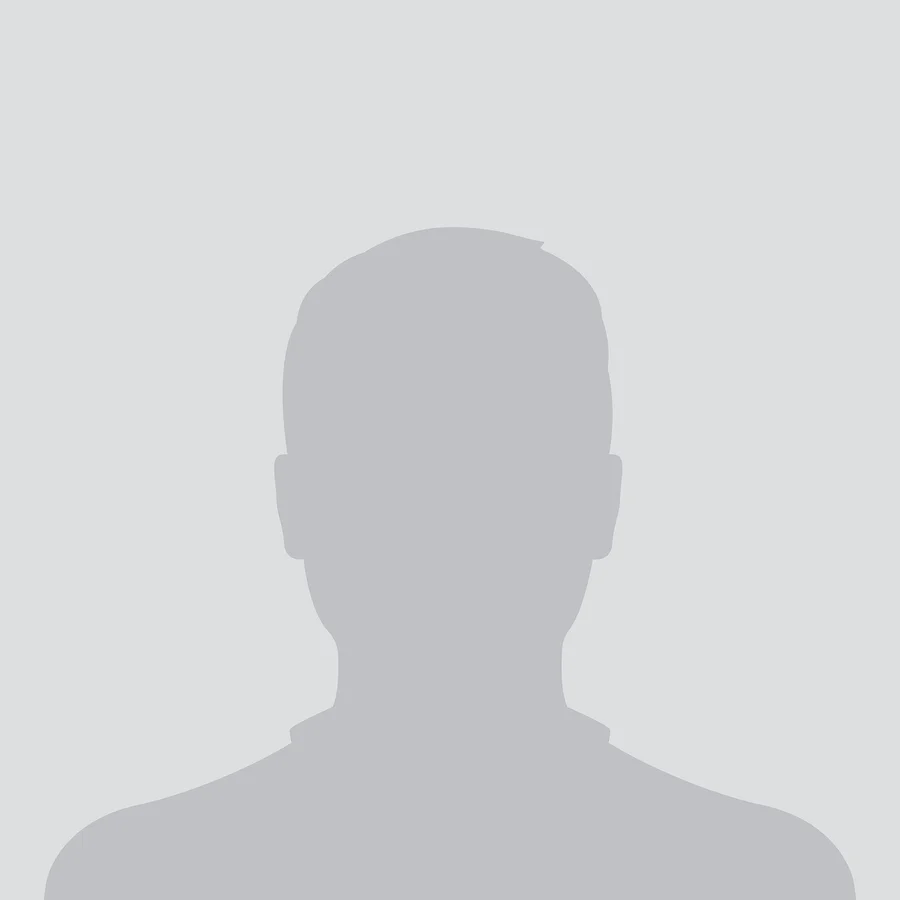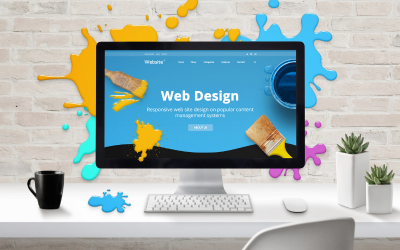Course description
Highlights:
- Introduction to Adobe Photoshop: Understand the interface, tools, and workspace of Photoshop. - Image Manipulation: Learn how to adjust, retouch, and modify images for various purposes. - Layering and Masking: Master layers, masks, and adjustment layers to create complex compositions. - Photo Enhancement and Retouching: Enhance your photos using color correction, sharpening, andadvanced retouching techniques. - Text and Graphics: Learn how to work with text, create custom graphics, and design posters, flyers, and social media content. - Exporting and File Management: Understand how to save and export images in multiple formats forprint, web, and digital media.
Course Objective:
By the end of this course, you will be able to: - Effectively use Photoshop’s tools and features for professional image editing and manipulation. - Work with layers and masks to create complex compositions and designs. - Retouch and enhance images, correcting flaws and improving color and exposure. - Design stunning graphics, including logos, posters, and social media images. - Export and optimize images for different platforms and media types.
Course Structure:
1. Introduction to Adobe Photoshop
- Overview of the Photoshop workspace: Tools, Panels, and Menus. - Understanding image resolution, color modes (RGB, CMYK), and file formats (JPEG, PNG, PSD, TIFF). - Navigating Photoshop's interface, preferences, and workspace customization. - Basic document creation, setting up canvases, and understanding pixels and image size. - Introduction to Photoshop shortcuts and tips for improving workflow.
2. Basic Image Editing Techniques
- Cropping, resizing, and straightening images. - Using the Healing Brush, Clone Stamp, and Spot Healing tools for retouching. - Basic color adjustments: Brightness/Contrast, Levels, and Curves. - Working with the Color Picker and Swatches to select and apply color. - Understanding histograms and basic exposure adjustments.
3. Working with Layers and Masks
- Introduction to layers: Creating, managing, and organizing layers. - Understanding layer blending modes and opacity. - Using Layer Masks to hide or reveal parts of an image. - Applying Adjustment Layers for non-destructive editing. - Using the Fill and Stroke tools for modifying layer appearance.
4. Selection and Transformation Tools
- Using Marquee, Lasso, and Magic Wand tools for selecting areas of an image. - Refining selections with the Select and Mask workspace. - Transforming selections: Scaling, rotating, and distorting objects. - Working with the Free Transform tool for precise transformations. - Understanding the Content-Aware Fill tool to remove unwanted elements.
5. Photo Enhancement and Retouching
- Color correction techniques: Using Hue/Saturation, Selective Color, and Vibrance. - Skin retouching and blemish removal using advanced healing tools. - Sharpening images and adjusting clarity for better detail. - Using the Liquify tool to manipulate shapes and features subtly. - Creating vignettes, enhancing portraits, and applying filters for artistic effects.
6. Text, Graphics, and Typography
- Working with the Type tool to add text to images. - Formatting text: Font, size, alignment, and color adjustments. - Creating text effects such as shadows, glows, and strokes. - Designing custom graphics: Working with the Pen Tool, shapes, and paths. - Creating professional social media posts, posters, and advertisements.
7. Compositing and Advanced Techniques
- Working with multiple images: Combining photos using layers and masks. - Creating realistic composite images by blending elements from different sources. - Using the Pen Tool for precise selections and paths. - Applying advanced filters and layer styles to enhance compositions. - Introduction to smart objects and non-destructive editing.
8. Exporting, File Management, and Sharing
- Exporting images for web, print, and digital media (JPEG, PNG, TIFF, PDF). - Saving files with layers intact for future editing (PSD format).
- Optimizing images for the web: Understanding resolution, file size, and compression. - Creating web-friendly images for social media platforms. - Setting up Photoshop’s export options for batch processing multiple files.
Learning Methodology:
- Interactive Lessons: Learn Photoshop step-by-step through guided tutorials and examples. - Hands-on Projects: Apply techniques to real-world projects, such as photo editing, graphic design, and retouching. - Assessments and Quizzes: Test your knowledge and progress with quizzes and practical exercises. - Live Sessions: Participate in live Q&A sessions to receive expert feedback and clarification. - Discussion Forums: Connect with peers and instructors, ask questions, and share your work for
feedback.
Who Should Enroll:
- Beginners who are new to Photoshop and want to learn the fundamentals of image editing. - Aspiring photographers and graphic designers looking to improve their editing skills. - Content creators, marketers, and social media managers who want to create professional-lookingvisuals. - Artists, illustrators, and web designers who want to incorporate photo editing into their workflow. - Anyone interested in creating high-quality digital artwork, retouching photos, or designing
marketing materials
This Adobe Photoshop course will equip you with the knowledge and tools to edit, enhance, andcreate stunning images and graphics. Whether you’re editing photos, designing posters, or creatingsocial media content, this course will give you the skills you need to work professionally and
creatively in Adobe Photoshop