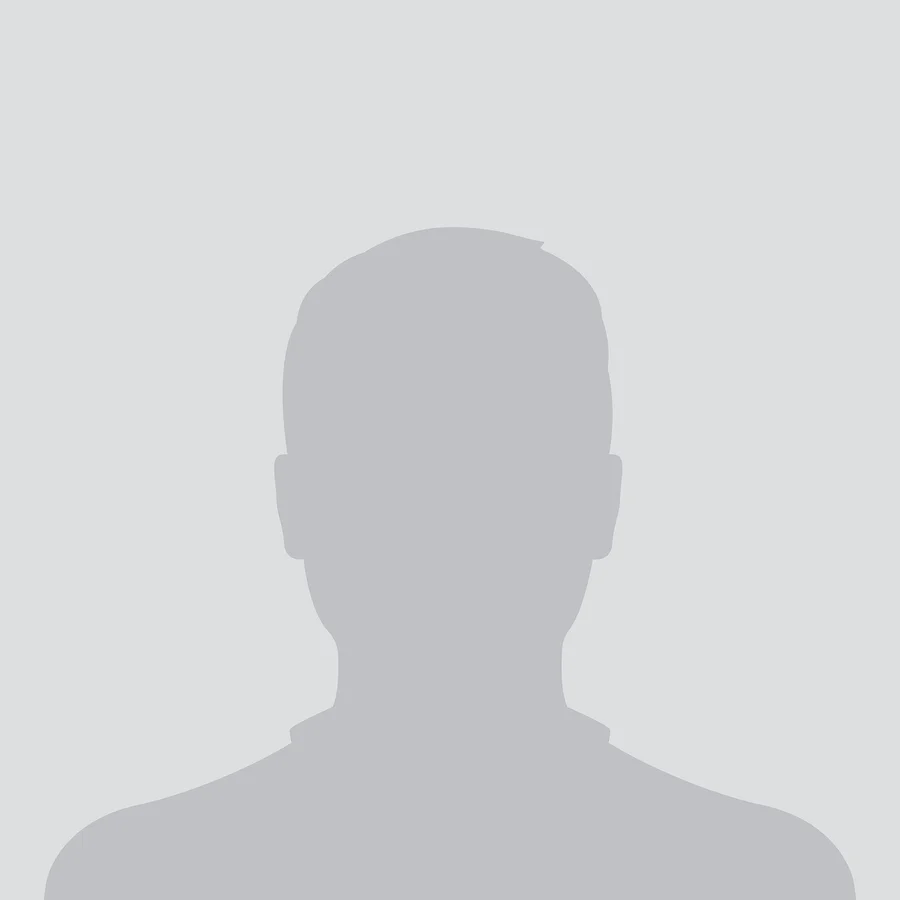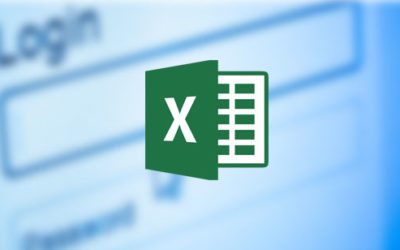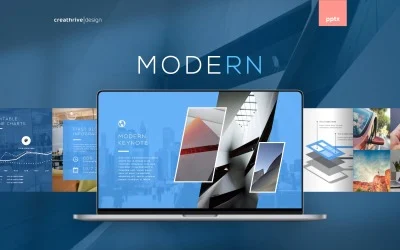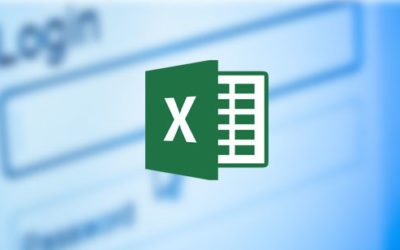Highlights:- Introduction to Microsoft Word: Learn the basic features and tools of Word to create and
manage documents.
- Text Formatting and Styling: Understand how to apply various text formatting...
Highlights:
- Introduction to Microsoft Word: Learn the basic features and tools of Word to create and
manage documents.
- Text Formatting and Styling: Understand how to apply various text formatting, including
fonts, sizes, and colors.
- Document Layout and Design: Master page setup, headers, footers, and margins for
professional-looking documents.
- Tables, Charts, and Graphics: Learn how to insert and format tables, charts, and images to
enhance document presentation.
- Collaboration and Review: Explore tools for collaborating on documents, tracking changes,
and adding comments.
Course Objective:
By the end of this course, you will be able to:
- Create and format professional-looking documents with ease.
- Use various tools and features of Microsoft Word to edit, style, and organize content.
- Insert and format tables, charts, and images to improve document appearance.
- Collaborate with others using Word’s sharing and review tools.
- Apply advanced Word features such as templates, styles, and document protection.
- Automate tasks and manage large documents efficiently.
Course Structure:
1. Introduction to Microsoft Word
- Overview of the Microsoft Word interface.
- Understanding the Ribbon, Quick Access Toolbar, and Navigation Pane.
- Basic document creation: typing, saving, and opening documents.
- Understanding file formats (e.g., .docx, .pdf).
2. Text Formatting and Styles
- Changing fonts, sizes, and styles.
- Applying text alignment, line spacing, and paragraph formatting.
- Using bullet points, numbering, and indentation.
- Working with text formatting tools: bold, italics, underline, and strikethrough.
- Applying and customizing Styles for consistent document formatting.
3. Document Layout and Design
- Setting up margins, page orientation, and paper size.
- Inserting and formatting headers and footers.
- Working with page numbers, section breaks, and column layouts.
- Customizing document themes and using templates.
- Adjusting line spacing, paragraph spacing, and alignment for readability.
4. Tables, Charts, and Graphics
- Inserting and formatting tables for data organization.
- Creating and formatting charts and graphs.
- Inserting and positioning images, shapes, and SmartArt graphics.
- Working with text wrapping around images and objects.
- Enhancing documents with ClipArt, Icons, and online images.
5. Advanced Document Features
- Using the Styles and Formatting Pane for quick formatting.
- Creating and formatting multi-page documents.
- Managing headers, footers, and page numbers across different sections.
- Inserting and customizing footnotes, endnotes, and citations.
- Using Word’s document outline and navigation features.
6. Collaboration and Review
- Sharing and collaborating on documents using OneDrive and SharePoint.
- Tracking changes and using comments for document feedback.
- Accepting or rejecting tracked changes in a document.
- Protecting documents with password and permissions.
- Using Word’s “Compare” and “Combine” tools for version control.
7. Automation and Efficiency Tools
- Using Find and Replace for quick editing.
- Creating and using templates for repeated document formats.
- Setting up auto-corrections, autocorrect options, and quick parts.
- Using bookmarks and cross-references for efficient navigation.
- Automating tasks with macros for repetitive actions.
8. Printing and Document Distribution
- Setting up and previewing documents for printing.
- Customizing print settings, including page ranges and orientation.
- Creating PDF documents from Word files.
- Sharing documents via email or cloud-based services.
- Converting Word documents into other formats like PDF
Learning Methodology:
- Interactive Lessons: Learn Microsoft Word through step-by-step demonstrations and
examples.
- Hands-on Practice: Engage in practical exercises to apply your skills in real-world scenarios.
- Assessments and Quizzes: Regular quizzes and exercises to test your knowledge and
progress.
- Live Sessions: Participate in live Q&A sessions for clarification and deeper understanding.
- Discussion Forums: Discuss topics with peers and instructors, ask questions, and solve
problems together.
Who Should Enroll:
- Beginners looking to get started with Microsoft Word.
- Individuals who want to improve their Word processing skills for professional or academic
use.
- Office workers and administrators who need to create and manage documents regularly.
- Students looking to enhance their document presentation and writing skills.
- Anyone interested in gaining proficiency in Microsoft Word for personal or business
purposes.
This Microsoft Word course will help you build strong skills for creating, editing, and
formatting documents. Whether you are a beginner or looking to enhance your proficiency,
this course will equip you with the tools needed to effectively use Microsoft Word in various
personal, academic, and professional contexts.