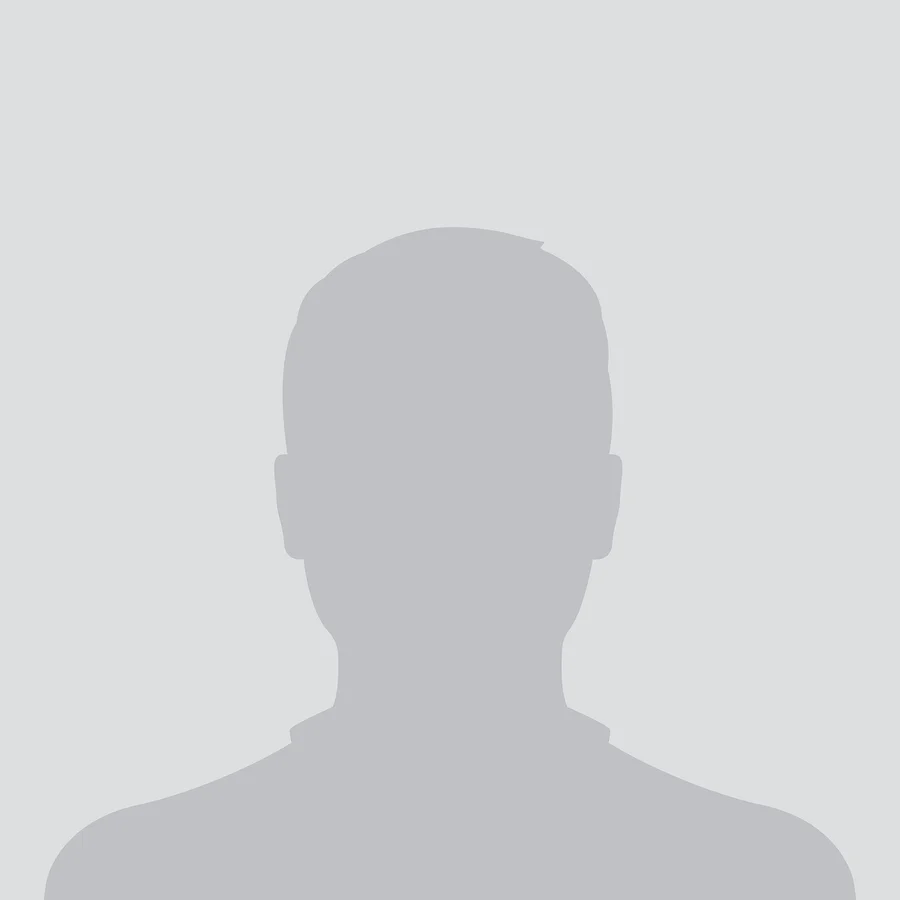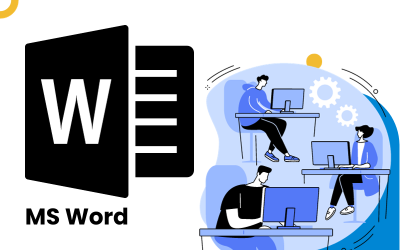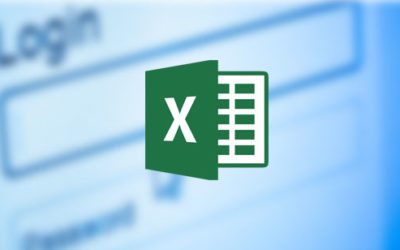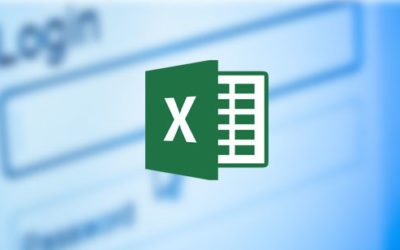Highlights:
- PowerPoint Basics: Learn the fundamentals of PowerPoint, including slide creation, text
formatting, and design principles.
- Slide Layouts and Design: Master the art of creating visua...
Highlights:
- PowerPoint Basics: Learn the fundamentals of PowerPoint, including slide creation, text
formatting, and design principles.
- Slide Layouts and Design: Master the art of creating visually appealing slides using various
layouts, themes, and templates.
- Animations and Transitions: Discover how to use animations and slide transitions to make
your presentations dynamic.
- Multimedia Integration: Learn how to integrate audio, video, and images into your slides for
an engaging experience.
- Advanced Features: Explore advanced PowerPoint features like slide masters, custom
templates, and collaboration tools.
Course Objective:
By the end of this course, you will be able to:
- Create and format slides to effectively present ideas and information.
- Use PowerPoint’s design tools and templates to enhance slide layouts.
- Add and customize animations, transitions, and multimedia elements.
- Utilize advanced features such as slide masters and custom templates.
- Collaborate on presentations and share them with others using PowerPoint’s sharing options
Course Structure:
1. Introduction to Microsoft PowerPoint
- Overview of the PowerPoint interface: Ribbon, slide pane, and tools.
- Creating a new presentation and choosing a template.
- Understanding slide layouts and selecting the appropriate layout for different content.
- Basic navigation and using keyboard shortcuts to speed up tasks.
2. Creating and Formatting Slides
- Adding and formatting text: Fonts, colors, and alignment.
- Working with bullet points and numbering.
- Inserting and formatting shapes, text boxes, and lines.
- Using placeholders effectively and adjusting slide content.
3. Design and Layout
- Choosing and applying themes to your presentation.
- Customizing slide layouts and creating unique designs.
- Working with slide backgrounds, colors, and images.
- Using design ideas and smart guides to ensure professional-quality presentations.
4. Animations and Transitions
- Introduction to slide transitions and how to apply them.
- Customizing transition effects and timing.
- Animating text and objects on the slide.
- Creating custom animation paths and sequence animations.
- Using the Animation Pane for advanced control of animations.
5. Multimedia Integration
- Inserting images and shapes and formatting them for professional presentations.
- Adding and editing audio files, including background music and voiceovers.
- Embedding and editing videos within slides.
- Using icons and online images for enhanced visual appeal.
- Adjusting multimedia playback settings for smooth integration.
6. Working with Charts and Tables
- Creating and formatting charts (bar, pie, line, etc.) to present data.
- Customizing chart styles, colors, and labels.
- Inserting and formatting tables to organize data.
- Using SmartArt to create visually appealing diagrams and flowcharts.
7. Advanced PowerPoint Features
- Using slide masters to create uniform designs and layouts across presentations.
- Customizing themes and layouts to match your branding or presentation style.
- Creating custom templates for consistent presentations.
- Hyperlinks and action buttons to navigate slides and add interactivity.
- Working with slide show settings: automatic slides, timings, and rehearsing.
8. Collaboration and Sharing
- Collaborating on PowerPoint presentations with others using shared documents.
- Tracking changes and reviewing comments from collaborators.
- Exporting presentations as PDFs or other file formats.
- Sharing presentations online via OneDrive or email.
- Presenting live and using presenter mode for seamless delivery.
9. Tips for Effective Presentations
- Best practices for designing clear and engaging slides.
- Tips for keeping your audience’s attention during a presentation.
- Using the Rule of Three and other design principles for effective communication.
- Preparing for your presentation with rehearsal and timing.
- Using notes and handouts for additional context during the presentation.
Learning Methodology:
- Interactive Lessons: Learn PowerPoint through guided lessons, demonstrations, and
examples.
- Hands-on Practice: Work on practical exercises and assignments to create and design reallife presentations.
- Assessments and Quizzes: Regular quizzes and assessments to test your understanding and
reinforce learning.
- Live Sessions: Participate in live Q&A sessions for clarification and deeper understanding.
- Discussion Forums: Engage with peers and instructors in discussions to solve PowerPointrelated challenges.
Who Should Enroll:
- Beginners looking to get started with Microsoft PowerPoint.
- Professionals who need to create business presentations for meetings and conferences.
- Students who want to enhance their presentation skills for academic projects.
- Educators or trainers who need to design engaging learning materials.
- Anyone looking to improve their ability to communicate ideas effectively using PowerPoint.
This Microsoft PowerPoint course is an essential tool for anyone looking to create
professional and visually appealing presentations. Whether you're a student, professional, or
educator, this course will provide you with the knowledge and skills to make your
presentations stand out, engage your audience, and communicate your message effectively