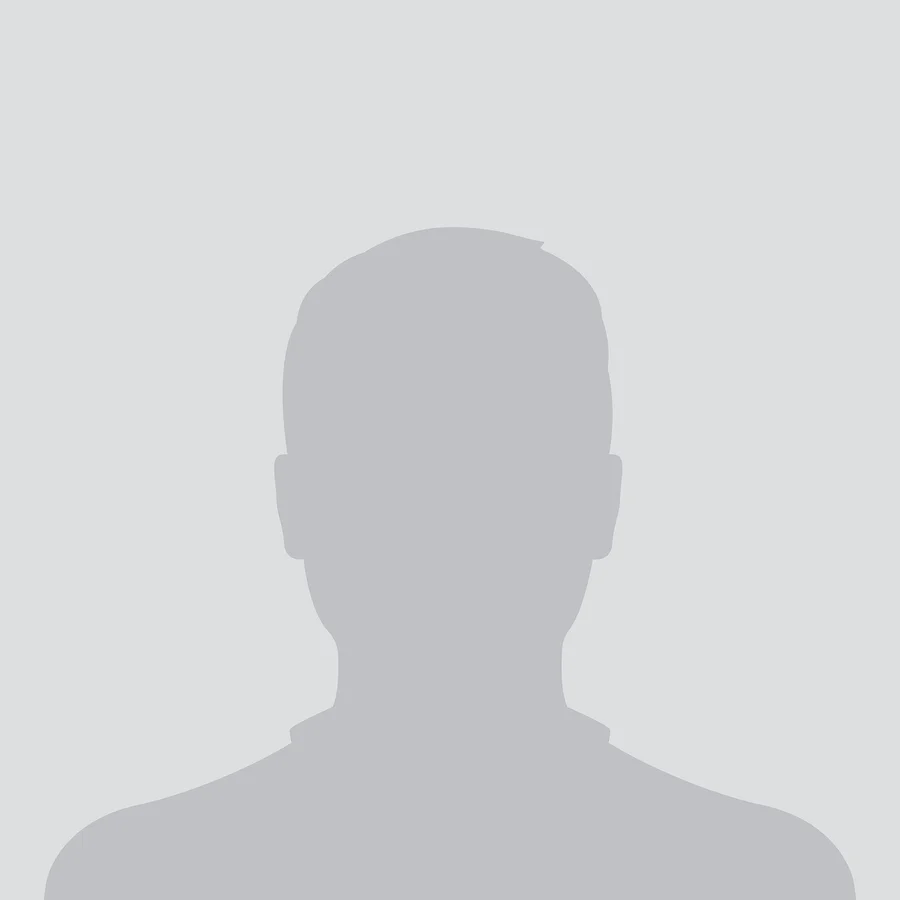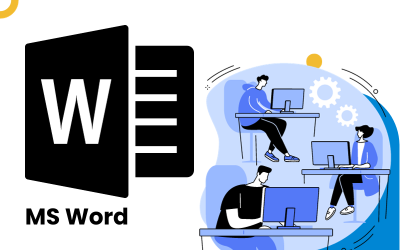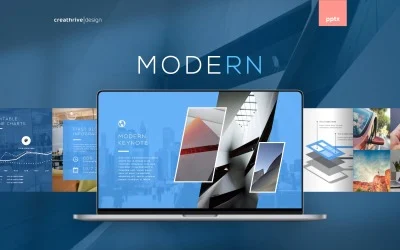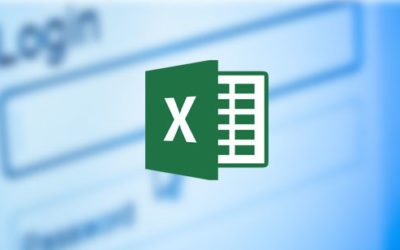Highlights:
- Excel Basics: Learn the fundamental features of Excel, including creating spreadsheets,
entering data, and basic formatting.
- Formulas & Functions: Understand how to use Excel’...
Highlights:
- Excel Basics: Learn the fundamental features of Excel, including creating spreadsheets,
entering data, and basic formatting.
- Formulas & Functions: Understand how to use Excel’s built-in functions and formulas to
perform calculations and analysis.
- Data Visualization: Learn to create and format charts and graphs to represent data visually.
- Data Analysis & PivotTables: Discover how to analyze and summarize data using
PivotTables, sorting, and filtering tools.
- Advanced Excel Features: Master advanced tools like conditional formatting, data
validation, and macros to increase productivity
Course Objective:
By the end of this course, you will be able to:
- Navigate Excel’s interface and use basic tools effectively.
- Create, format, and manage spreadsheets.
- Perform calculations using formulas and functions.
- Visualize data with charts and graphs.
- Use PivotTables and PivotCharts to analyze data.
- Automate tasks and improve efficiency with macros and advanced features.
Course Structure:
1. Introduction to Microsoft Excel
- Overview of the Excel interface: Ribbon, Quick Access Toolbar, and worksheets.
- Creating, saving, and opening Excel files.
- Understanding cells, rows, columns, and ranges.
- Basic navigation and Excel shortcuts for efficiency.
2. Data Entry and Formatting
- Entering and editing text, numbers, and dates in Excel.
- Formatting cells: font styles, size, color, and text alignment.
- Adjusting row height, column width, and cell borders.
- Working with number formatting: currency, percentage, date, and time formats.
- Using themes, cell styles, and conditional formatting for better presentation.
3. Formulas and Functions
- Basic formulas: addition, subtraction, multiplication, and division.
- Using built-in functions: SUM, AVERAGE, COUNT, MAX, MIN, etc.
- Logical functions: IF, AND, OR for decision-making.
- Lookup functions: VLOOKUP, HLOOKUP, and INDEX/MATCH.
- Error handling in formulas using ISERROR, IFERROR, and other error functions.
4. Working with Data
- Sorting and filtering data for easy analysis.
- Using AutoFill for quick data entry.
- Data validation: ensuring correct data entry.
- Applying text functions: CONCATENATE, LEFT, RIGHT, MID, etc.
- Handling large datasets: Freeze Panes, Grouping, and UnGroup.
5. Charts and Data Visualization
- Creating basic charts: bar, line, pie, and scatter charts.
- Customizing chart elements: title, legend, axes, and data labels.
- Formatting charts to enhance readability and impact.
- Advanced chart types: combo charts, histograms, and sparklines.
- Using PivotCharts for interactive data visualization.
6. PivotTables and Data Analysis
- Introduction to PivotTables and how to create them.
- Grouping data in PivotTables for summary analysis.
- Applying filters and slicers to PivotTables.
- Using calculated fields and items in PivotTables.
- PivotCharts for visualizing PivotTable data.
7. Advanced Excel Tools
- Conditional formatting: creating rules for cell formatting based on values.
- Creating dynamic charts with named ranges.
- Using Goal Seek and Solver for what-if analysis.
- Working with multiple worksheets and workbooks.
- Protecting worksheets and workbooks with passwords.
8. Excel Automation and Macros
- Introduction to Excel macros and the Developer Tab.
- Recording macros to automate repetitive tasks.
- Editing macros using the Visual Basic for Applications (VBA) editor.
- Assigning macros to buttons and controlling workbook events.
- Using advanced VBA techniques to enhance Excel workflows.
9. Collaborating and Sharing Excel Files
- Sharing workbooks for collaboration and real-time editing.
- Tracking changes and using comments for document review.
- Using Excel’s online collaboration features through OneDrive and SharePoint.
- Exporting Excel data to different formats (PDF, CSV, etc.).
- Protecting Excel documents with passwords and permissions
Learning Methodology:
- Interactive Lessons: Learn Excel through guided lessons, examples, and case studies.
- Hands-on Practice: Engage in practical exercises and assignments that help you apply the
learned concepts.
- Assessments and Quizzes: Regular quizzes and assessments to track your progress and
reinforce learning.
- Live Sessions: Participate in live Q&A sessions to clear doubts and deepen your
understanding.
- Discussion Forums: Collaborate with peers and instructors to solve real-life Excel
challenges.
Who Should Enroll:
- Beginners looking to get started with Microsoft Excel.
- Professionals seeking to improve their Excel skills for data analysis, reporting, and decisionmaking.
- Students who want to use Excel for academic projects and assignments.
- Business owners, administrators, and financial managers who need Excel for managing and
analyzing data.
- Anyone looking to enhance their productivity and proficiency with Excel for personal or
professional use.
This Microsoft Excel course is the perfect resource for anyone looking to build or enhance
their skills in Excel. Whether you are a beginner or an experienced user, this course will
empower you with the knowledge and skills to use Excel effectively for data analysis,
reporting, and more. With practical, hands-on experience, you'll be able to apply your skills
immediately in the workplace or in personal projects.